UMT QCFire Tool Setup Latest Version Free
In the fast-paced world of mobile device repairs, having the right tools on hand is crucial. One such tool that has been increasingly well-liked among technicians and fans is the UMT QCFire Tool. This powerful programme contains a variety of functions that make flashing, unlocking, and mending mobile devices using Qualcomm processors simpler. In this article, we’ll go through in detail the UMT QCFire Tool’s capabilities, installation process, and best practises for efficient use.

Understanding the Importance of UMT QCFire Tool
Software issues on mobile devices are common and require flashing or unlocking to be fixed. The UMT QCFire Tool is indispensable in these circumstances as it provides a comprehensive solution for Qualcomm-based handsets. Both specialists and novices in mobile repair should have this tool because of its versatility, which allows it to do a number of tasks like flashing firmware, unlocking bootloaders, and removing FRP (Factory Reset Protection) locks.
Features:
- Flashing Firmware: By flashing official or custom firmware, users of the UMT QCFire Tool can update software, fix issues, or modify Qualcomm devices.
- Technicians may access the system files of Qualcomm smartphones and do complex modifications by unlocking the bootloader with the UMT QCFire Tool.
- FRP Lock Removal: The tool simplifies the process of removing or getting around FRP locks, a security precaution that can occasionally make it challenging to access a device after a factory reset.
- IMEI restoration: For Qualcomm devices, the UMT QCFire Tool makes it simpler to recover broken or lost IMEI numbers.
- Users can transfer carriers by unlocking mobile devices that are locked to certain networks using the UMT QCFire Tool.
Using UMT QCFire Tool for Flashing and Unlocking
One of the main purposes of the UMT QCFire Tool is to flash firmware and unlock Qualcomm-based devices. This feature comes in handy when:
- Update or Downgrade Firmware: The UMT QCFire Tool gives you the option to update to the most recent firmware or downgrade to a certain version, depending on your requirements.
- Installation of Custom ROMs: You can install Custom ROMs on your smartphone using the tool’s flashing features to enable complex customization and additional functionality.
- Bootloader Unlocking: The UMT QCFire Tool streamlines the bootloader unlocking process, enabling you to more extensively configure your smartphone.
- Removing FRP Locks: The tool’s efficient bypassing or removal of FRP locks allows you to regain access to your device after a factory reset.
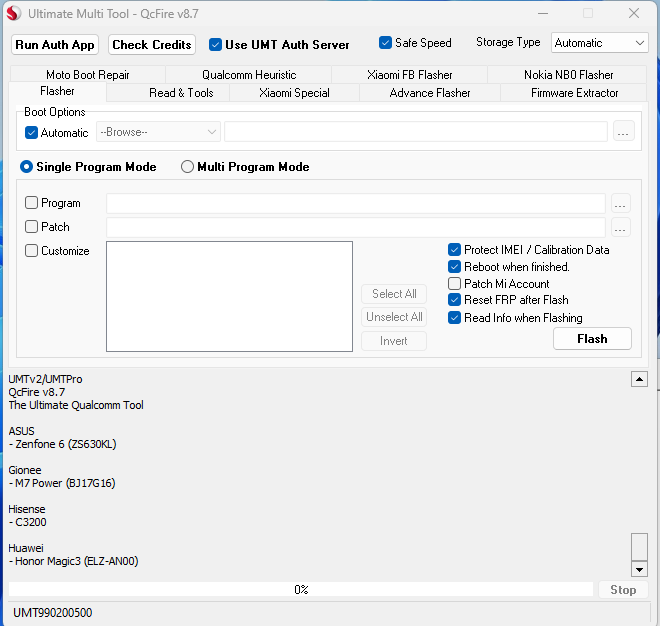
How to Install?
Before using its features, you must install UMT QCFire Tool on your computer. Observe these directions to configure the tool:
- Visit the UMT website’s downloads section to start downloading. Find the UMT QCFire Tool download link for the most recent version.
- File Extraction: After the download is complete, extract the downloaded contents into a folder on your computer using a tool like WinRAR or 7-Zip.
- Installing: Search the extracted folder for the setup file. It requires a double-click to launch the installation process. Follow the on-screen instructions to complete the installation.
- After the utility has been installed, the required drivers for your Qualcomm-based device must be installed.
Troubleshooting Common Issues
Even while UMT QCFire is a reliable option, employing it could present you with certain issues. Here are some common problems and potential solutions:
- Making ensuring the necessary drivers are correctly installed and up to date is the first step in fixing driver issues. If you are experiencing driver-related problems, try reinstalling your drivers or updating to the most recent version.
- Verify that the firmware or ROM you are flashing is compatible with the device model. Using incompatible files can result in errors or device failures.
- Connection problems If the utility is unable to recognise your device, make sure the USB cord and connection are functional. Try using a different USB cable or port.
- It is advisable to temporarily disable firewall and antivirus software because they could interfere with the UMT QCFire Tool’s functionality. Conflicts can also be resolved by modifying the tool to include exclusions or exceptions.
Conclusion
A powerful software programme for flashing, unlocking, and maintaining mobile devices using Qualcomm processors is called UMT QCFire. By following the installation guidelines, setting up the tool, and adhering to best practises, you can increase your capacity to repair mobile devices. The results can then be reliable and efficient. Utilise the capability of UMT QCFire to explore new possibilities in the field of mobile device repairs.
Get Access Now: